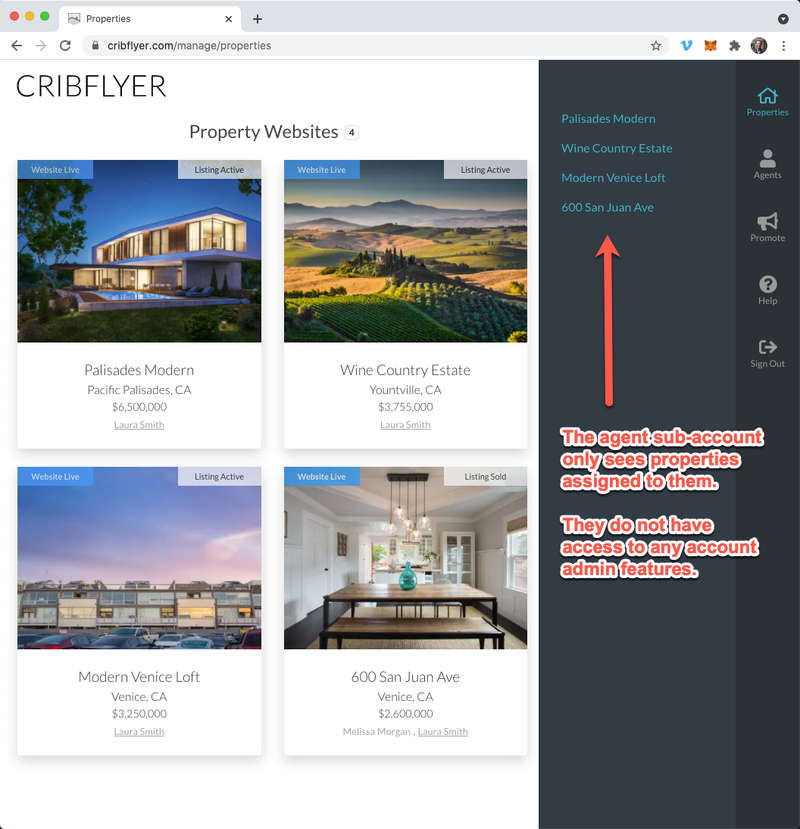The email address you originally used to create your CRIBFLYER account is the sign-in email for your admin account.
Your admin account can have any number of "Agents" and each of them can be assigned to represent any of the "Properties" in the account.
When signed-in to your admin account you can use the "Agent Access" feature to create sub-accounts for each agent. These sub-accounts have more limited permissions. When these users are signed-in they can only see and edit the properties assigned to them.
To create an agent sub-account, sign-in to CRIBFLYER using the admin account email. This is the email that was originally used to create the CRIBFLYER account Then follow the instructions below.
Click the Agents icon on the right side menu bar. Then select your desired agent and navigate to their Contact Info screen.
* Make sure your agent has an email address saved on this screen.

Click the Assigned Properties link and make sure this agent has at least one property assigned to them.
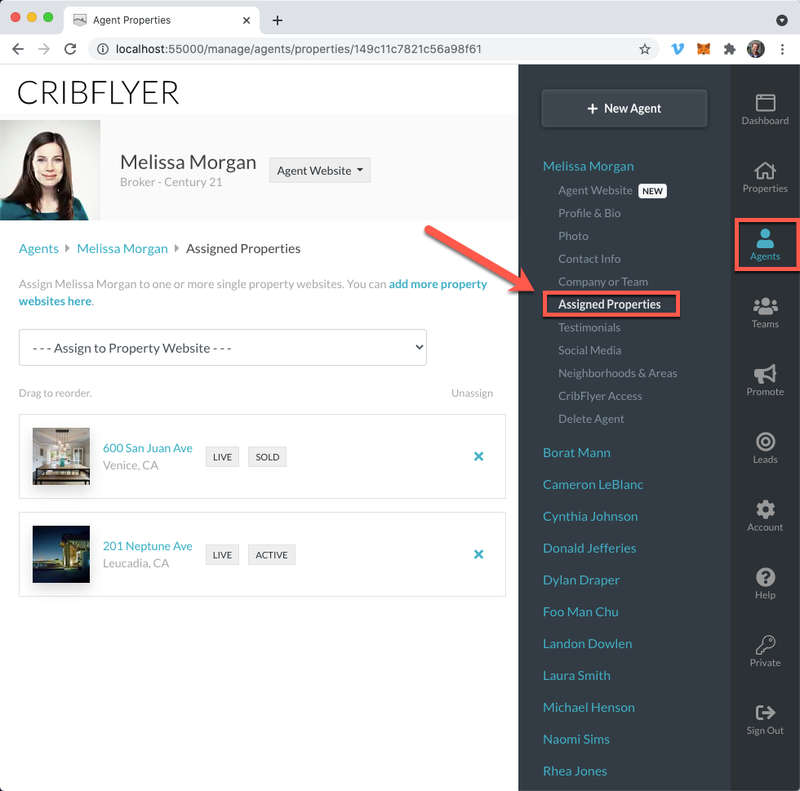
Then click the CribFlyer Access link.
On the CribFlyer Access screen (shown below), choose YES to Allow this agent to sign-in to CRIBFLYER.
Create a password for the agent and then check the box to Send invite. Leave the "Permissions" at their default settings unless you want to allow the agent to perform some admin functions.
Then click Save Changes to create the sub-account and send the invite email.
After the agent receives their invite and signs-in for the first time they'll be able to change their password if desired.
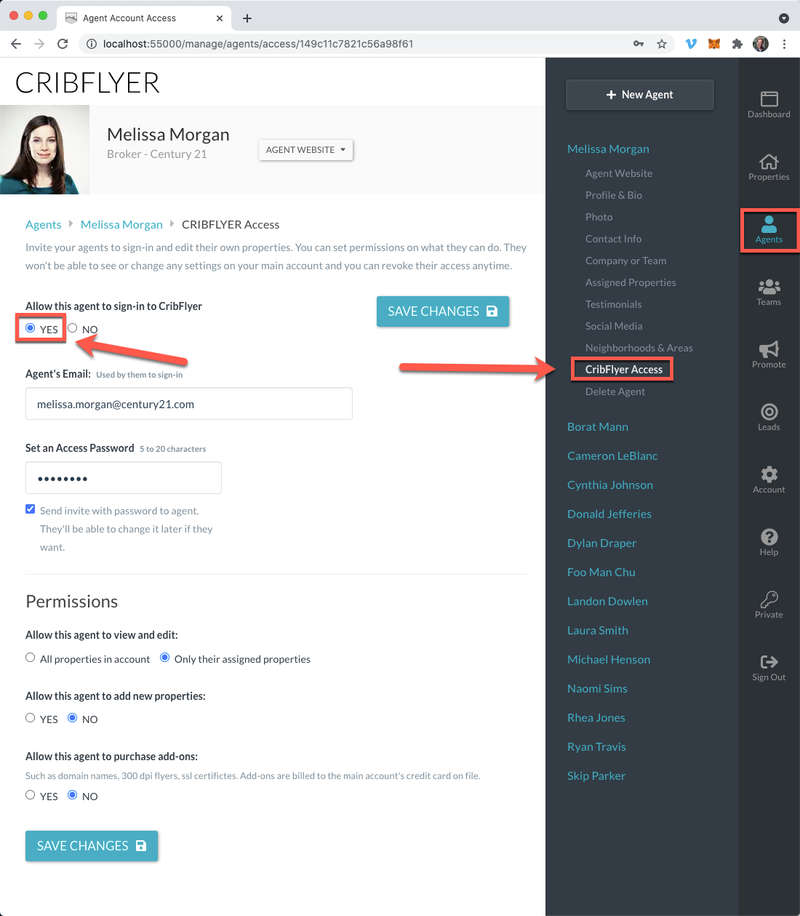
After completing the steps above the agent will receive an invite email with instructions to sign-in to their sub-account.
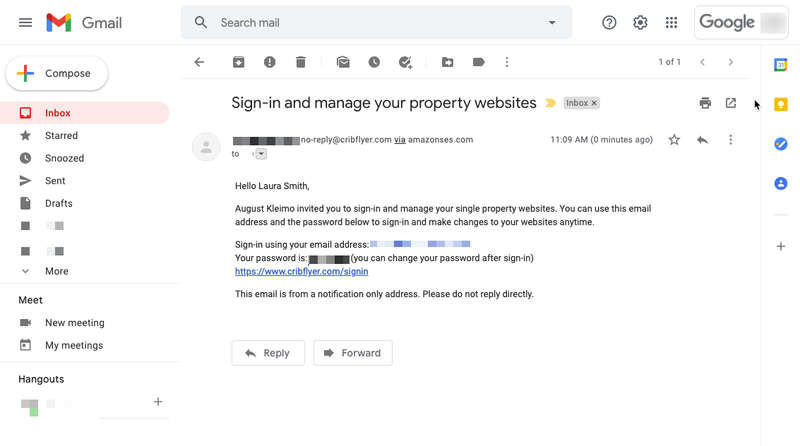
When the agent signs-in to their sub-account they can only see and edit the properties you assigned to them. They will NOT have access to any account or administration features such as viewing/changing your subscription plan, credit card info, etc.